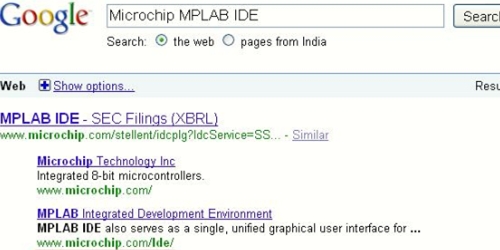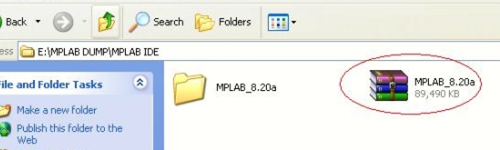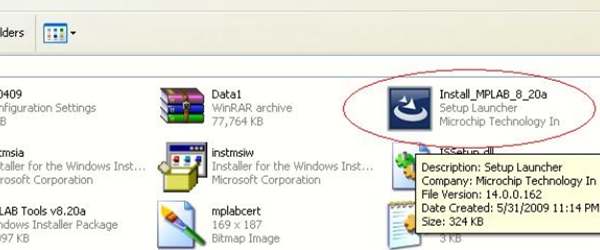Part 1: Installation of MPLAB IDE
MPLAB Integrated Development Environment (IDE) is a free, integrated toolset for the development of embedded applications employing Microchip's PIC® and dsPIC® microcontrollers. MPLAB IDE runs as a 32-bit application on MS Windows®, is easy to use and includes a host of free software components for fast application development and super-charged debugging. MPLAB IDE also serves as a single, unified graphical user interface for additional Microchip and third party software and hardware development tools. Moving between tools is a snap, and upgrading from the free software simulator to hardware debug and programming tools is done in a flash because MPLAB IDE has the same user interface for all tools.
Source: www.microchip.com
This Setup is useful to work on PIC18F Device from Microchip using ‘C’ Complier
Step 1: Download MPLAB IDE
You can download MPLAB IDE from followign link
Click Here (www.microchip.com/ide)
Or, type “Microchip MPLAB IDE” in Google.
Click on MPLAB Zipped Installation and Download that on your PC. After that MPLAB_8.20a file will be downloaded.
Installation
Extract this to any suitable location. For us this location is e:/mplab dump/mplab ide.
Open that extracted folder and click in install icon as shown below.
After clicking on the Install_xxx. then installation preparation will start. when prompted click on next.
Accept License agreement and Click on next.
Select complete and press next.
To install this folder click next or otherwise chose another location and press next.
Click next after accepting the license agreement.
Review setting before copying and if you want to change, you can by using back button.
Here you can the status base for installing.
Now click finish
After finish you can see and chose mplab ide document select.
We choose release note to view. Now installation is completed.
You can open MPLAB IDE from Start > All Programs > Microchip > MPLAB.
Now you have successfully installed MPLAB. Now we can start installing of MPLAB C18 compiler.
Click here for Part2 of the article.